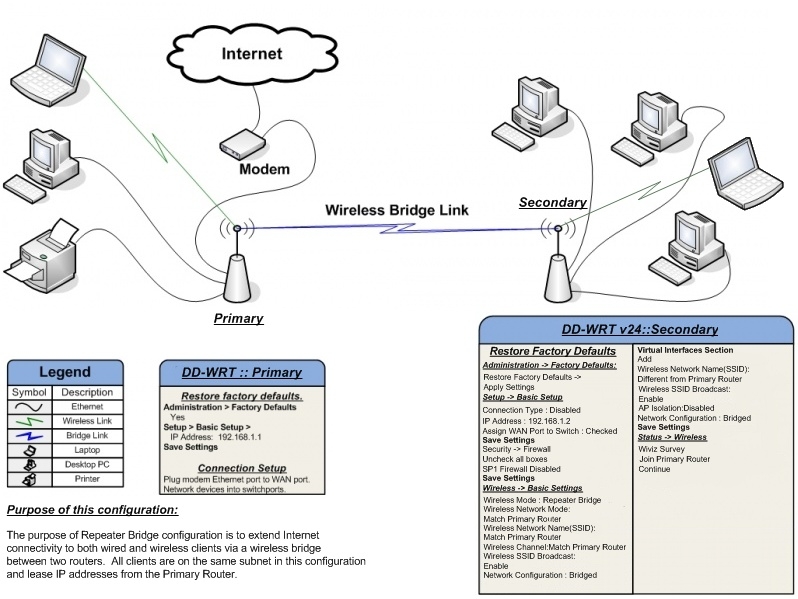 A very simple step-by-step description to connect a Router running selected DD-WRTV24 firmware in Repeater Bridge Mode. (This will work for almost everything, but do check notes on individual routers below clock).
A very simple step-by-step description to connect a Router running selected DD-WRTV24 firmware in Repeater Bridge Mode. (This will work for almost everything, but do check notes on individual routers below clock).
If you are using a G router, use 12548 builds to create a wireless bridge. DO NOT USE SP1 OR THE MAY 24 08 BUILD.
This mode is NOT for WIRED connections between two routers! It is a wireless connection only.
To enable bridge mode between two routers, the primary router must be in AP mode (default) with DHCP Serverenabled. The secondary router running DD-WRT v24 will be configured as the Repeater Bridge.
- Restore Factory Defaults on Secondary (DD-WRT) Router
- Do a proper HARD 30-30-30 Reset on the router.
- Set your computer to a static IP of 192.168.1.9 if you know how to set static addresses. Otherwise leave your computer’s network adaptor(s) programmed with the factory default setting of DHCP and the router will assign a valid address to your computer.
- Connect your computer to the secondary router via wired LAN port or as a wireless client. The dd-wrt default wireless SSID is “dd-wrt”
- Open the address http://192.168.1.1 in your web browser. Newer versions of DD-WRT will require you to set a password before you can continue.
- Open the Wireless -> Basic Settings tab
- Physical Interface Section
- Wireless Mode : Repeater Bridge
- Wireless Network Mode : Must Match Primary Router
- Wireless Network Name(SSID) : Must Match Primary Router – Make sure you spell this correctly
- Wireless Channel : Must Match Primary Router (This will disappear once you put it in RB mode, and isn’t needed)
- Wireless SSID Broadcast : Enable
- Network Configuration : Bridged
- Save
- Virtual Interfaces Section
- Add
- Wireless Network Name(SSID) : Different from Primary Router
- [NOTE] – You CAN try using the same SSID but it usually will not work properly. Many have had random disconnects and/or no connection if the SSID’s are the same. If using the same ssid doesn’t work for you, use a different ssid from the primary router
- Wireless SSID Broadcast : Enable
- AP Isolation : Disable
- Network Configuration : Bridged
- Save
- Physical Interface Section
- Open the Wireless -> Wireless Security tab
- Physical Interface Section
- Security Mode : Must Match Primary Router and DD-wrt only works reliably with WEP or WPA2-AES
- WPA Algorithms : Must Match Primary Router
- WPA Shared Key : Must Match Primary Router
- Key Renewal Interval (in seconds) : Leave default
- Virtual Interfaces Section (note if you don’t see this section your firmware should be atleast v24-sp2)
- Security Mode : Must Match Physical Interface
- WPA Algorithms : Must Match Physical Interface
- WPA Shared Key : Must Match Physical Interface
- Key Renewal Interval (in seconds) : Leave default
- Save
- Physical Interface Section
- Open the Setup -> Basic Setup tab
- Connection Type will be: Disabled
- Set STP for Disabled (Enabled sometimes can cause connection problems) redhawk
- IP Address : 192.168.1.2 (Assuming Primary Router IP is 192.168.1.1)
- Mask : 255.255.255.0
- Gateway: 192.168.1.1 (again assuming Primary Router IP is 192.168.1.1)
- DHCP Server: Disable
- Local DNS: 192.168.1.1 (if IP of Primary Router is 192.168.1.1)
- Assign WAN Port to Switch : Optionally enable this to use the WAN port as another LAN port.
- Save
- Log back into the router at it’s new IP address of http://192.168.1.2
- Open Setup -> Advanced Routing tab
- Set Operating mode to “Router”
- Save
- Open Services
- Disable Dnsmasq
- Save
- Open the Security -> Firewall tab
- Uncheck all boxes…except Filter Multicast
- Disable SPI firewall
- APPLY Settings
- Reboot the router.
- Once you have it working, go to the wireless security tab, and set the same type of security AND key for both the primary and the repeater ssids and hit apply. Avoid WPA2 Personal MIXED, as it will likely kill communication between the routers (see Security section below for more on this). WPA2 Personal is fine.
- SET YOUR COMPUTER BACK TO AUTO IP AND AUTO DNS.
You should now be able to connect wired clients and wireless clients to the newly configured Secondary router . They will receive IP Addresses from the Primary Router and will be able to use the Internet connection supplied by the Primary Router.
Also take note of the fact that all repeaters, including this Repeater Bridge mode, will sacrifice half of the bandwidth available from the primary router for clients wirelessly connected to the repeater. This is a result of the repeater taking turns talking to not just one partner, but to two, and having to relay the traffic between them. As long as your internet bandwidth requirements are within this halved bandwidth amount there will be little or no reduction in “speed”.
Troubleshooting
Encryption type and key must be the same on both the primary and secondary router.
Edited by Agux: In fact, you must use a 63 characters passphrase instead of using the 64 digits one. At least using the Broadcom as a Repeater Bridge and an SMC with its own firmware as the main AP. If you see that your repeater bridge is connected but, using telnet on it, you can’t ping to the main AP, try this. (Other issue could be having lots of error paquets on TX, but the other ones are on 0).
Edited by Ralf:I was setting up repeater bridge with 2 identical DIR-615, all was working fine except that the repeater bridge cannot ping any url from diagnostic and ntp did not work. i found for my problem that there was no route set so i added a static routing under SETUP ADVANCED ROUTING with the following settings:
Operating Mode Router
Dynamic Routing
Interface LAN&WLAN
Static Routing
Select set number 1(default)
Route Name default
Metric 0
Destination LAN NET 0.0.0.0
Subnet Mask 0.0.0.0
Gateway 192.168.0.1 (Adress 1.Router)
Interface LAN&WLAN
Wireless Clients cannot connect to Repeater
Disable security and try again. Delete and re-create your profile on the wireless computer. Check to make sure you have set security properly and that the key you used matches the key in the primary router. If one security type doesn’t work try another on all routers. eg. try WEP, WPA, and WPA2-AES [Mera Pakistan]
NAT
Open the Set-up -> Advanced Routing tab and change the mode to “router” instead of “gateway”.
Wireless Clients have no Internet
Make sure you have a gateway specified in the repeater bridge router, and that the address there is the primary router.
No packets making it accross the bridge – “Auto” channel setting
Pulling your hair out? Sporadic documentation got you down? Are you using the “auto” setting under Wireless -> Basic Settings – Wireless Channel? Try setting this to a fixed channel. Two days worth of battling with v24-sp2 on a d-link 615 d, with nary a mention of this setting in any walkthroughs. If this still dosn’t fix it, try setting up the bridge with security disabled, then re-enable it once its working.Fonz 05:01, 9 September 2010 (CEST)
This is actually part of Step 5. Don’t miss any parts of each step