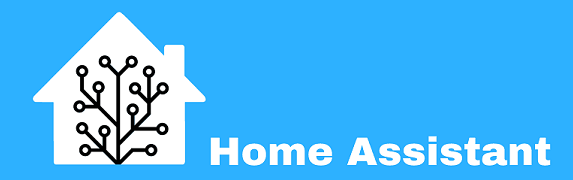Installation and initial set up
Download the Hyper-V image from https://www.home-assistant.io/installation/windows/
Load the appliance image into your virtual machine hypervisor.
Minimum recommended assignments:
- 2 GB RAM
- 32 GB Storage
- 2vCPU
- Create a new virtual machine
- Select “Generation 2”
- Select “Connection -> “Your Virtual Switch that is bridged”
- Select “Use an existing virtual hard disk” and select the VHDX file from above
After creation go to “Settings” -> “Security” and deselect “Enable Secure Boot”.
Adding Home Assistant Community addons
profile > enable advanced
Settings > Addons > “Terminal & SSH”
Open terminal and run – wget -q -O – https://install.hacs.xyz | bash –
settings > Devices & Services > Add Integration > HACS
setup github account and add home assistant, should give a link (https://github.com/login/device)
Installing Sonoff LAN addon by AlexxIT
HACS > search > sonoff > Sonoff LAN (AlexxIT/SonoffLAN – Integration)
modify configuration.yaml
Open terminal and go in to /config and edit configuration.yaml. append the below to the bottum of the file and reload.
sonoff:
username: eeWelink email address (user@domain.com)
password: eeWelink password
force_update: [temperature, power]
scan_interval: '00:01:00'
sensors: [temperature, humidity, power, current, voltage]Once reloaded you should have now devices appear.