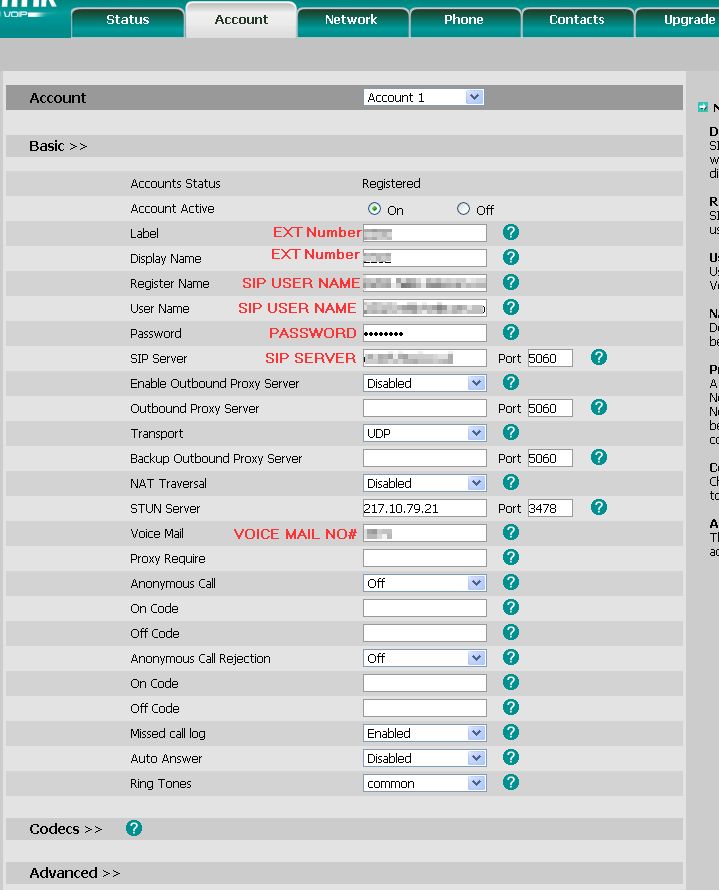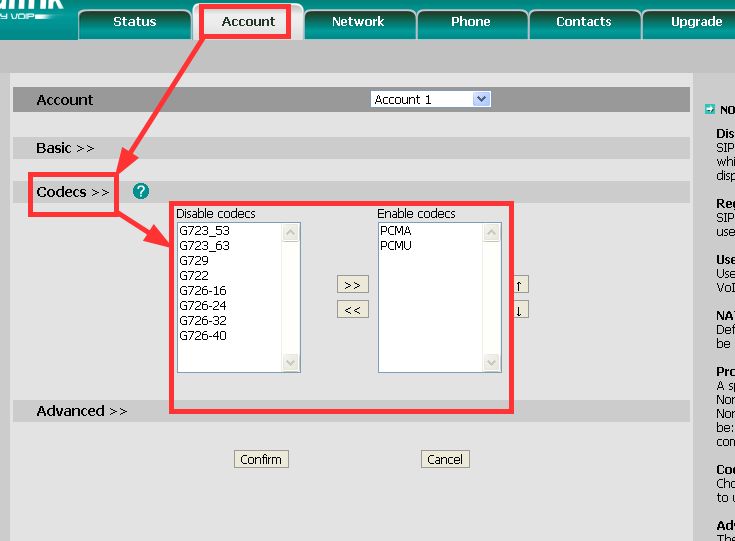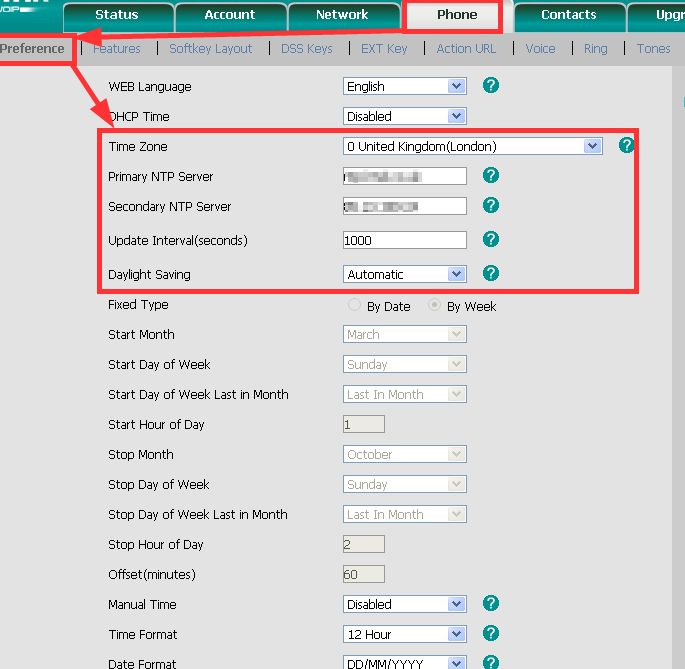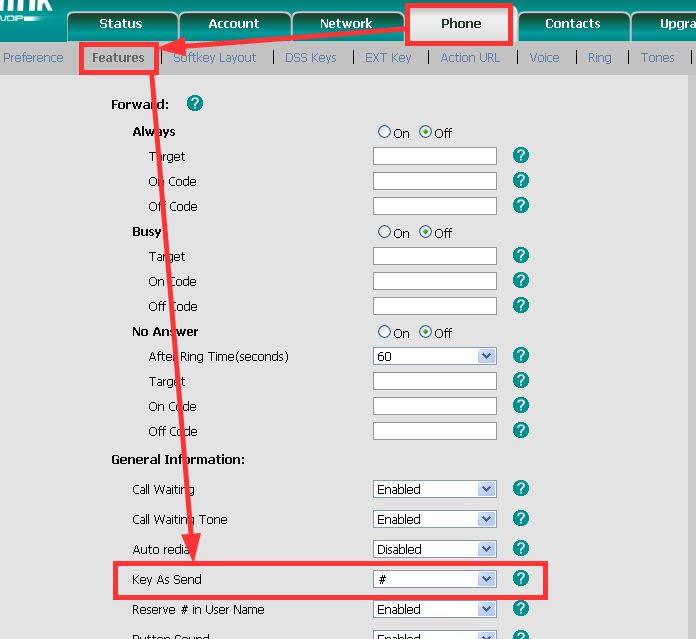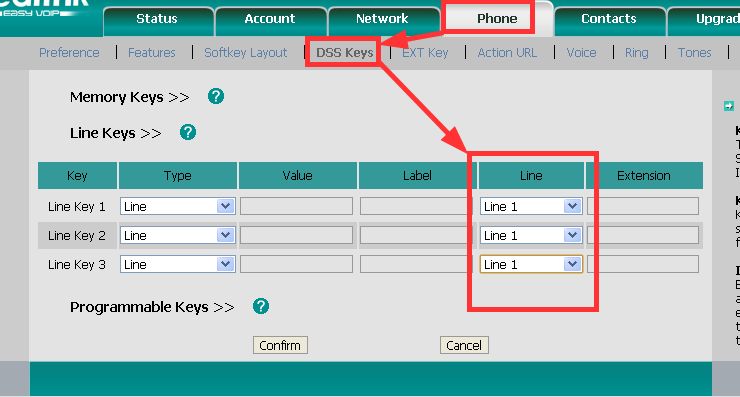In this article, i am going to walk you through setting up a yealink phone, so that it can make and receive calls via a SIP/VoIP/TISP Provider.
Plug the phone in to a DHCP enabled network, click on menu, status and find the IP address of the phone. Type this addres in to a computer or laptop that is on the same network as the phone. The default user name and password are admin/admin.
Click on Account, put a dot in on, and enter the extension number in Label, and display.
Enter your SIP user name and password in the fields labelled Register Name, Username, and Password.
Enter the number you dial to access voice mail on the providers telephony network, Standards are *97, 1571.
Next Click on Codecs and remove all the codecs from the Enabled codecs section apart from PCMA (Alaw) and PCMA (Ulaw), Click on Confirm.
Next Click on Phone > Prefernaces and enter the correct Time Zone Settings, and primary NTP Server. For the UK these should be uk.pool.ntp.org, 0 United Kingdom(London), Daylight saving Automatic.
Optional: Some VoIP Providers use “shortcodes” like “#21#” by default the yealink will send the call after typing “#21” and not send the full shortcode to the server, this will cause problems. To solve this we remove the # by select key to send as disabled.
Next we are going to configure all the line keys to use line 1, to do this client on Phone > DSS Keys > Line keys and under Line, select line 1 for all, and click confirm.
If all went well the phone will do a reboot and you will be able to make and receive calls.