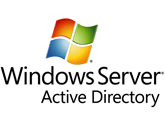 3CX Phone System has the ability to download all of your current user settings from your Active Directory Server via the LDAP protocol. All the user’s data such as first and last names, mobile numbers, and email addresses will be queried from the Active Directory and extensions will be created with a click of a button. This will save the administrator a great amount of time and resources.
3CX Phone System has the ability to download all of your current user settings from your Active Directory Server via the LDAP protocol. All the user’s data such as first and last names, mobile numbers, and email addresses will be queried from the Active Directory and extensions will be created with a click of a button. This will save the administrator a great amount of time and resources.
Import Extensions Using 3CX Phone System
1. Open the 3CX Management Console and click on Extensions (1).
2. Click the ‘Download Active Users’ button on the Extensions menu bar (2). A dialog will appear.
3. Complete the required fields to connect to your Active Directory Server (3).
- Domain Controller – enter the IP Address of your active directory server. In this example, the AD is on the same machine as 3CX Phone System.
- Domain – enter the domain, for example: stefan.local
- Authentication type – Select the Authentication type. (For Server 2003, the default is Negotiate. For Server 2008 the default is Basic).
- Username – enter the username on your Active Directory that has access to query LDAP.
- Password – enter the password for the user account specified above.
4. Click ‘Search’. A table will appear with all the users that are currently configured on your Active Directory.
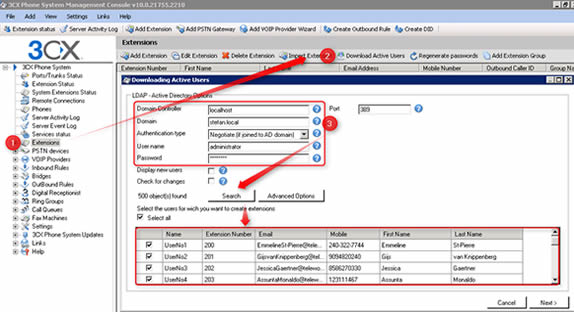
5. Select the users that you wish to import and click ‘Next’. 3CX Phone System will display a summary page of the selected extension, First Name, Last Name, Email Addresses, Mobile Numbers, and Outbound Caller ID (if configured). The 3CX AD Import function will also generate secure Authentication ID extension passwords and Voicemail/3CX MyPhone Pin Numbers. The below screenshot explains which Active Directory fields are populated by the 3CX AD Import function.
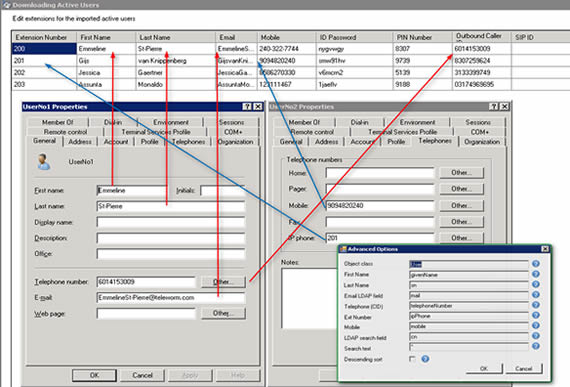
6. Click on ‘Finish’ to import users to 3CX Phone System. The selected extensions will be created with all the settings automatically taken from your Active Directory Server.
Note: When a user is imported into 3CX Phone System via the 3CX Active Directory import feature, an internal mapping is created between the extension in 3CX and the user in AD. This mapping remains until the extension is deleted from 3CX Phone System.
If changes are made later on in your Active Directory, you will need run this procedure again so that the changes you made in the AD are reflected in 3CX Phone System. When an already existing user is re-imported again, 3CX will detect that this user already exists in its list of extensions and will simply update the extension with the new data it received from AD. Extensions that have changes since the last time they were imported will be displayed in RED.