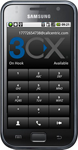 We are pleased to announce a new release of 3CXPhone for Android, build 1.3.1, which includes the 3CX Tunnel. With the 3CX Tunnel feature, you can proxy all SIP and RTP traffic over a single port and bypass any restrictions that telecom providers implement to block VoIP calls. Often telecom providers will block common VoIP ports.
We are pleased to announce a new release of 3CXPhone for Android, build 1.3.1, which includes the 3CX Tunnel. With the 3CX Tunnel feature, you can proxy all SIP and RTP traffic over a single port and bypass any restrictions that telecom providers implement to block VoIP calls. Often telecom providers will block common VoIP ports.
Please show your support for the free 3CXPhone for Android by rating our app on Android Market and giving it positive comments.
This version was tested with the following Android phones:
- HTC Wildfire
- HTC Wildfire S
- HTC Desire
- HTC Desire Z
- HTC EVO 4G
- HTC Inspire 4G
- Sony Ericsson Xperia X10i
- Sony Ericsson Xperia U20i
- Motorola Milestone XT720
- Samsung Galaxy GT-I5800 (Works with Tunnel Only)
- Samsung Galaxy GT-S5830
- Samsung Galaxy GT-I9000
- Samsung Galaxy S II GT-I9100
- Asus Transformer (Android 3.1)
Fixes
- Removed duplicate INVITEs when making or holding calls.
- Fixed a crash ocuuring in hold/retrieve call.
- Proper unregistration when phone exits.
- Fixed autoprovisioning of a non-standard PBX SIP port.
Please post any questions and comments about this release to the 3CXPhone for Android Forums.
Tips on How to Configure 3CX Phone for Android with Tunnel Integration
Plug and Play Phone Provisioning Method
- Install the latest 3CXPhone for Android.
- If you are on the same network you will see an entry in the phones page. Right-click and add existing extension (or create a new extension).
- Click on Phone Provisioning, and enable the option “Provision 3CX Phone with Tunnel Enabled for remote connections”
- Press OK – Your Android phone will automatically provision with 3CX Tunnel option enabled. 3CXPhone for Android will register using Tunnel.
Manual 3CXPhone for Android Configuration
- Edit an existing profile you have or create a new profile and fill in all the basic account settings.
- Click on 3CX Tunnel (BETA) option in account settings.
- Enable the check-box ”Use 3CX Tunnel”.
- Enter the local IP of your 3CX Phone System Server in the “Local IP of Remote PBX” section.
- “Tunnel Port of Remote PBX” – this is default 5090. If you changed the 3CX Tunnel port on 3CX Phone System server side then you need to put the updated port number into this field.
- In the “Password” field enter the 3CX Tunnel Password.
3CX Phone System Server Tunnel options can be found if you log in to the 3CX Management console then go via Settings – Network to the “3CX Tunnel” tab.
We look forward to your feedback!