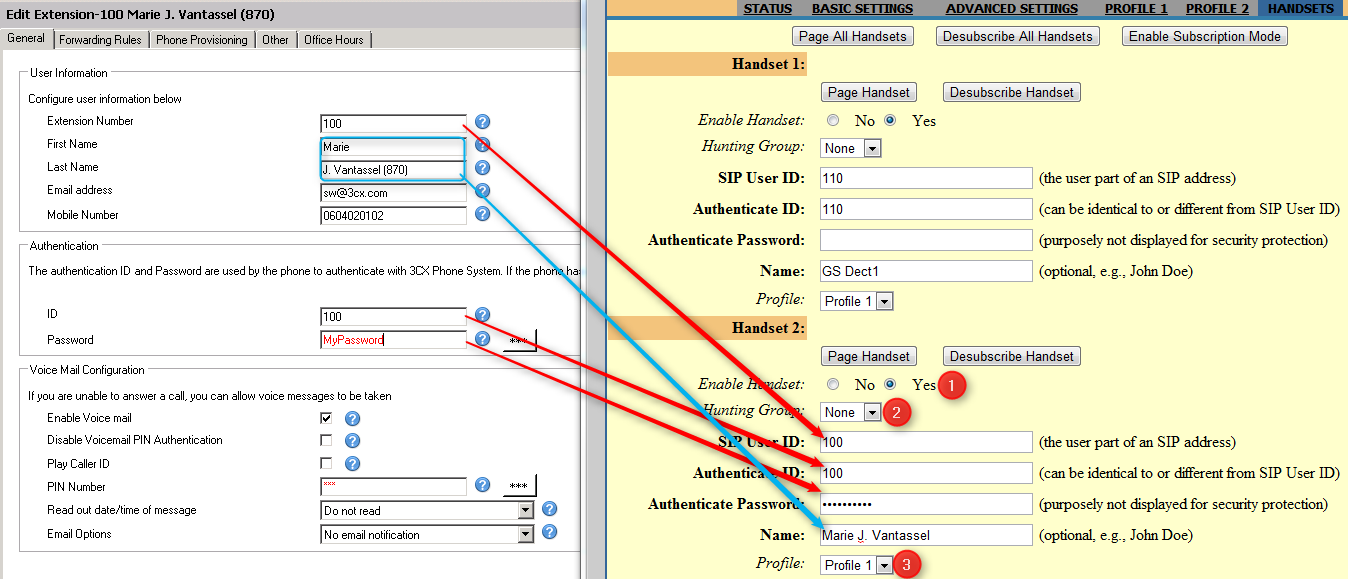The following configuration steps have been tested with Grandstream handsets DP710 / DP715 with the firmware revision 1.0.0.5. Note that different firmware revisions may have a different web interface and/or different functionality. This guide is based on a new phone OR one that has been reset to factory defaults. If in doubt, reset the phone to Factory Defaults.
The Grandstream DP710 / DP715 allow up to 5 SIP accounts, 5 DECT phones and up to 4 simultaneous calls.
Optional: To provision the basic settings of the DECT base, you need to create at least one new extension and use Grandstream DP715/DP710 provisioning template. Since many DECT phones are used in conjunction with a desk phone, the two phones will be using the same extension (using SIP Forked ID). In this case, you will need to create a dummy extension, and configure it the new DECT phone. After provisioning the phone with the details of the new extension, you can delete the dummy extension from 3CX Phone and configure SIP Account 1 with the details of the existing extension.
This guide covers the following steps. All steps need to be done for successful configuration:
- Register the first handset with the DECT base
- Access the Web interface of the DECT base station
- Update the firmware version of the DECT base station
- Configure provisioning information in 3CX Phone System for the new phones
- Transfer the configuration to the Grandstream DECT system automatically
- Configure additional DECT participants (possibly as a 2nd unit to a desk phone)
1. Register the first handset with the DECT base
- Connect the DECT base station to the power and network
- By default, the handset will try to register itself automatically with the base station. If pairing is successful, the handset’s display will show “Handset 1″
- If this does not succeed, perform the following:
- From your first handset, go to the Main Menu
- Select handset “Registration” – “Register” – “base 1″
- Enter “0000” (4 zeros) when asked for the PIN
2. Access the Web interface of the DECT base station
- From “Handset 1″, dial the number “***” (3 stars) to access the voice control menu
- In the Voice Control menu, select “#” (to access the Main Menu) followed by “01″ (for IP Setting)
- Press “9″ and keep it pressed till you hear the voice prompt will say “Dynamic IP Node”
- Press “#” (for the Main Menu), followed by “99″ ( to access the reboot menu) and then “9″ to perform a reboot of the base station
- Wait until the base is restarted (the handset will show “Handset 1”)
- Change once again to the Voice Control menu by dialing “***” (3stars), followed by “#” and “02″
- The phone will now read out the IP of the base station. Take note of this IP address.
- Use this IP address to access the base station’s web configuration using your favorite web browser. The default admin password is “admin”
More information at: http://www.grandstream.com/products/dp_series/dp71x/documents/dp71x_usermanual_english.pdf
3. Update the firmware version of the DECT base station
- Before the DECT system can be used, you should update its firmware manually
- Open the web interface of the DECT base station Advanced Settings Browse to the end of the page ‘Upload from local directory’
- The firmware can be found at: http://www.grandstream.com/support/firmware
- After you have completed the firmware update to boot the new DECT base station
4. Configure provisioning information in 3CX Phone System for the new phone
- From the 3CX Management Console Extensions, select to “Add Extension”.
- Configure the details of the extension in the General tab.
- Change to the phone provisioning tab
- Specify the 12-character MAC address of the phone. This information can be found in the web interface of the DECT base station under Status Network Status
- From the model drop down, select “Grandstream DP715/DP710”
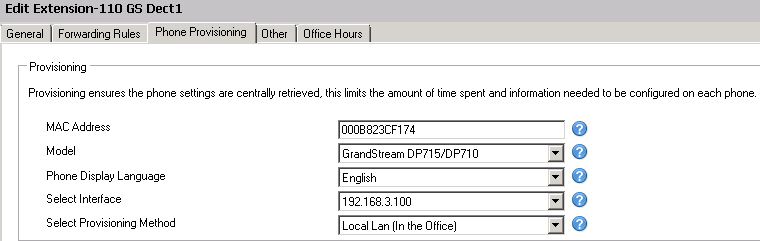
- Click OK to create the provisioning configuration file. The file is created in a directory on the web server and will be retrieved by telephone when it starts-up.
5. Transfer the configuration to the Grandstream DECT system automatically
- In the web interface of the DECT base station, change to the “Advanced Settings tab Config Server Path”
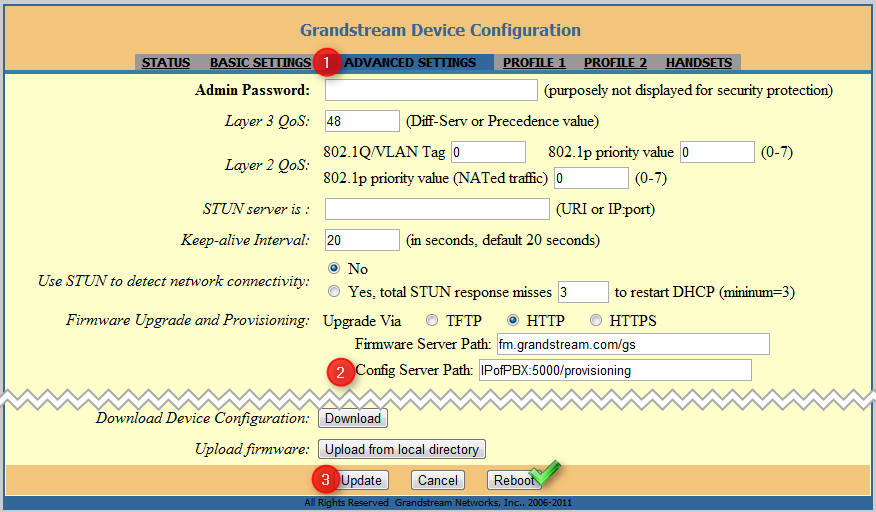
- Enter the URL “IPofPBX:5000/provisioning”. Replace IPofPBX with the IP address of 3CX Phone System
- Reboot the phone from “Update Reboot”
- The base station needs to restart twice in order to load with the settings configured for the extension.
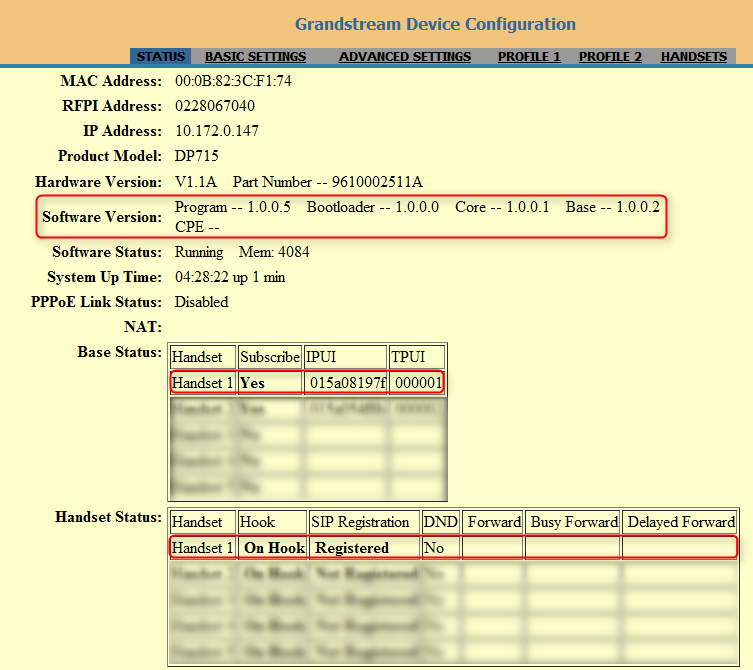
6. Configure additional DECT participants (possibly as a 2nd unit to a desk phone)
Up till now, you have configured your first handset. If you need to connect additional handsets, you will need to configure the SIP information for the new accounts manually. All the settings except the extension number, Extension ID and password for all SIP accounts are already configured when you provisioned the first extension.
To create more extensions in the DECT system, you need to:
- Configure a new extension in 3CX Phone System. You do not need to configure the settings in the “Phone Provisioning” tab.
- Use the settings from an existing extension, which can work with another phone.
The Extension number, SIP ID and Password need to be manually copied over for the additional handsets. For each account, you should also:
- Change ‘Enable Headset’ to ‘Yes’
- Change ‘Hunting Group’ to ‘None’
- Change ‘Profile’ to ‘Profile 1’
Then switch to Telephone Call Control Line 2 and use the display name of the extension.
Repeat this process for each additional DECT extension. Remember to select ‘Update Reboot’ for the settings to become effective.
Limitations
- The 3CX Phone book cannot be provisioned on the devices
- Calls from queues and ring groups will leave a missed call on the device (irrespective on if the call is taken by the agent)
- Transferring of calls and 3 way conference calls can only be initiated using dial codes (for example blind transfer press R followed by ‘*87’, the {extension number} and ‘#’.When you hear a blank tone, the transfer has been done).
More about this in the handset manual which can be downloaded from www.grandstream.com. - If you use 3CX MyPhone to make a call, the device will not play music on hold and no tone is heard
- The 3CX Dial Codes cannot be used with the GrandStream DECT phones (e.g. to change the profile status)