This step by step guide will help you troubleshoot a direct remote extension setup at home or at a remote office. Direct remote extensions can work but correct functionality cannot be guaranteed as there are many factors at play (such as: Network Topology, Router configuration, Firewall settings, etc.) and you may not have control over all the devices involved to make the proper changes necessary for a direct remote extension to function as expected (such as, for example, when using a Hotel’s Internet connection or some other public WiFi).
Is your Extension Allowed to Connect Remotely?
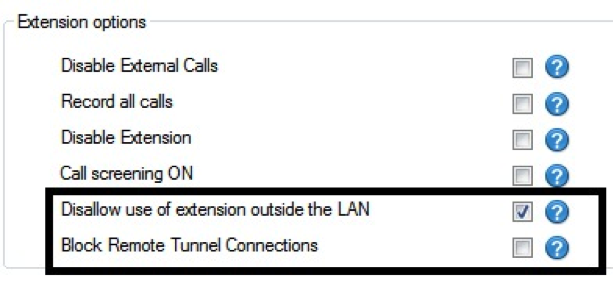
You must start by checking two important settings relating to remote connectivity, located in the “Extension Details – Other” tab of the 3CX Management Console:
- You must disable the “Disallow use of extension outside the LAN” option if you plan on using this extension as a remote extension.
- You must disable the “Block Remote Tunnel Connections” option if you plan on using this extension as a remote extension using the 3CX Tunnel Protocol or the 3CX SIP Proxy Manager.
Server-Side Port Forwarding
The only sure-fire way of resolving or reducing issues is to remove as many variables from the situation as possible. Where this reaps the greatest benefit is on the WAN-to-LAN device that connects your 3CX Phone System to the Internet.
Putting proper port forwarding in place is your most effective tool towards removing a large number of potential NAT/PAT issues. You need to make sure that you have a firewall/router that supports and is configured to use static port mapping. Static port mapping is, in most cases, a requirement for audio and video streams to be delivered correctly via the RTP protocol. 3CX provides a guide and more information regarding static port mapping here, while a more comprehensive list of the ports used by 3CX Phone System can be found here. However, the most important ports to keep in mind for Remote Extensions are the following:
- UDP: 5060 3CX Phone System SIP (default).
- UDP: 9000-9049: RTP Audio/Video Exchange with remote extensions (default).
- UDP TCP 5090: 3CX Tunnel Protocol Service (default).
Supported Phone Devices with a Complete Set of NAT Traversal Features
If you want to setup a remote extension (without using the 3CX Tunnel Protocol or the 3CX SIP Proxy Manager) you need to be sure you select a supported phone that has all the necessary features. These features include:
- Rport Functionality
- STUN Functionality
- Keep – Alive Functionality
Most supported phones will support the necessary functionality listed above. For more detailed information about these functionalities please see this document.
Once you select a supported device for your Direct Remote Extension, you can configure it by following this guide: Configuring a Direct Remote Extension
When you have configured your device you need to confirm that it registers successfully.
Now you can attempt to make a call into 3CX Phone System. You can call some extension’s voicemail, and next attempt to listen to the voicemail message to ensure that audio is working both ways. If you run into Audio issues and you have previously completed implementing the recommendations in the previous section, then this means that the issue most probably lies with the WAN-to-LAN device that connects the remote extension to the internet. One way to almost completely confirm this is to attempt connecting your remote extension using the 3CX Tunnel Protocol, or using the 3CX SIP Proxy Manager.
Using the 3CX Tunnel Protocol or the 3CX SIP Proxy Manager
Install 3CX Phone for Windows in the remote LAN and connect to 3CX Phone System using the 3CX Tunnel Protocol. Now repeat the test you attempted in the previous section – call some extension’s voicemail, and next attempt to listen to the voicemail message to ensure that audio is working both ways.
This configuration should give you two-way audio, confirming that there are no issues connecting remotely via the 3CX Tunnel Protocol or the 3CX SIP Proxy Manager (which uses the 3CX Tunnel Protocol) to connect remote locations to 3CX Phone System over port 5090 for both Audio and SIP messaging.
It is recommended at this point that you continue using the remote extension with the 3CX Tunnel Protocol (if using 3CXPhone for Windows / Android / iPhone) or use the 3CX SIP Proxy Manager to Proxy your calls via the 3CX Tunnel Protocol to 3CX Phone System remotely. If you need help configuring the 3CX Phone for Windows with the Tunnel you can follow the guide here or setting up the SIP Proxy Manager guide here.
If you would prefer to continue with troubleshooting the Direct Remote Extension you can continue to the next step.
Firewall Checker
Run the 3CX Firewall Checker from the 3CX Management Console. The 3CX Firewall Checker checks whether the ports needed to communicate with your remote extension/VoIP Provider are open and configured properly with Static port mapping. Common symptoms that can be linked to incorrect firewall configurations are:
- Failed registration.
- One-way audio.
- Stun problems, or incorrect resolution.
For a more in depth look into the firewall checker please read the firewall checker article here.
Depending on the outcome of the firewall checker, you can go back to the Port Forwarding section above once Firewall configurations have been fixed. If the issue is not yet resolved you can continue to the next step.
SIP ALGs or Helpers
Some Routers have a feature called “SIP ALG” (sometimes called “SIP Helper”). This feature modifies the SIP header fields in an attempt to facilitate NAT/PAT traversal. As SIP devices and the SIP standard have evolved, more robust mechanisms have been introduced – for example, the addition of the “Rport” field to the “VIA” SIP Headers. Leaving the SIP ALG enabled on your WAN-to-LAN device is very often likely to break SIP functionality for your remote extension due to its negative interference with the SIP “VIA” Header fields and its “Rport” extensions. Be sure this feature is disabled on your Router.
There are a number of reasons why dynamic NAT (and PAT) is insufficient to resolve NAT/PAT traversal issues for VoIP traffic in general and for SIP Signalling more specifically. For a detailed guide with more information about NAT/PAT please refer to this document.
Working Around the Issue
Custom Parameter “ALLOWSOURCEASOUTBOUND”
In the 3CX Management Console, go to the “Settings – Advanced – Custom Parameters” page and search for the “ALLOWSOURCEASOUTBOUND” parameter. The default value is “0″ (disabled). When this parameter’s value is set to “1″, 3CX Phone System will use the IP Address and Port inside the “IP” header of the SIP request instead of the values in the “Contact” SIP Header field provided by the remote extension. Also, the 3CX Media Server will use the IP Address and Port in the “IP” header of the incoming RTP (audio) stream to calculate the destination IP Address and Port to send the return outgoing RTP stream.
This parameter may be set when remote extensions cannot provide correct information for some reason, including (but not limited to):
- Remote extension is behind double/triple NAT.
- Remote extension does not support SIP extensions for NAT traversal (Rport).
- Remote extension’s SIP implementation provides inconsistent (buggy) information.
- Remote extension is inside a LAN which has a SIP ALG somewhere between the remote extension and the internet connection it uses for communication, and the SIP ALG performs incorrect modifications of SIP messages.
Setting this parameter may assist with resolving some issues with remote extensions which have NAT/PAT traversal issues.
Distinct SIP Listening Ports
If you are attempting to configure multiple remote extensions within the same LAN, and you are experiencing issues which persist even after going through all the other points mentioned in this troubleshooting guide, you may try assigning different local SIP ports for each remote extension (one device on port 5060, the next on port 5062, then 5064, and so on) – in some cases this allows you to work around the limitations.
Conclusion
After following these steps to troubleshoot remote extensions, you should have an understanding about the reasons why careful configuration is a pre-requisite for reliable correct functionality.
We mentioned at the start that correct functionality cannot be guaranteed because of the large number of contributing factors. The only method which 3CX can provide full support for is to configure a remote extension to use 3CXPhone for Windows/Android/iPhone with the 3CX Tunnel Protocol, or using some other support SIP Phone configured to pass its traffic through the 3CX SIP Proxy Manager.
However, this guide shows you the proper steps to follow in troubleshooting one way audio issues and registration failures with remote extensions.