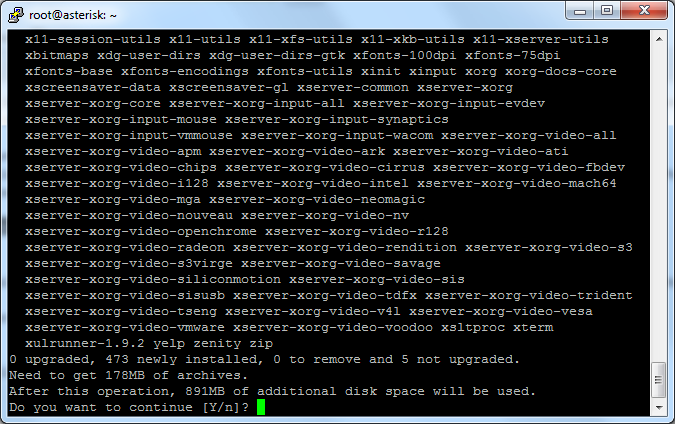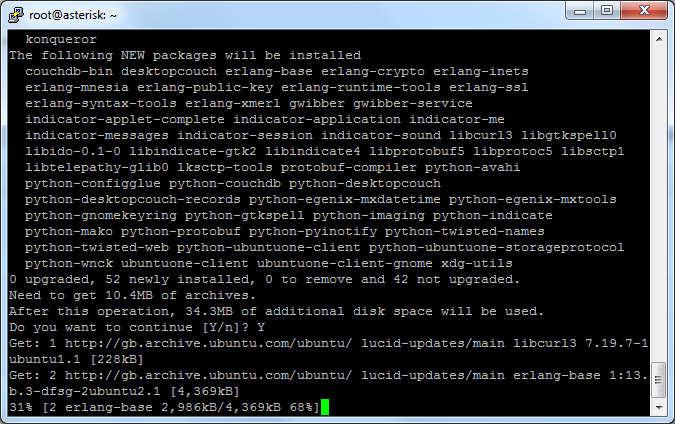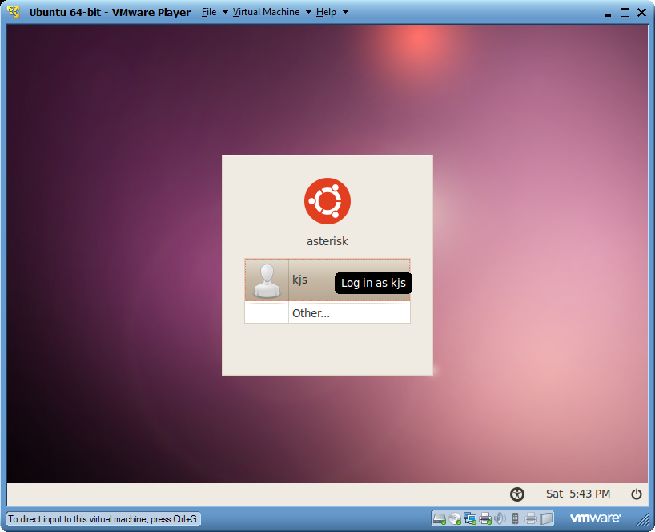How to install the Ubuntu Server GUI on a server without an X Windows interface Gnome, this tutorial will assume you have a fully up to date version of Ubuntu LTS 10.04 and is a copy and paste tutorial for installing the Gnome Ubuntu Server GUI.
Ubuntu Server GUI minimal install
The following command will install just a working Gnome desktop without all the additional desktop software that normally comes with an Ubuntu desktop, if you want to install a full Ubuntu desktop see below.
apt-get update
sudo apt-get install ubuntu-desktop --no-install-recommends
Optionally you can install the various Applets that you see at the top of the screen showing network status etc.
sudo apt-get install applet-complete indicator-applets
This will pull all the packages and ask you to confirm, see screenshot below:
Press Enter to continue.
This step could take a while depending on your computers speed / Internet connection speed.
If your GUI does not start automatically restart the GDM service on Ubuntu:
/etc/init.d/gdm restart
You should now have a fully functional Ubuntu Server GUI, if you wish to install a full Ubuntu Desktop then enter the command:
sudo apt-get install ubuntu-desktop
This will pull all the additional apps that are normally installed on an Ubuntu Desktop.