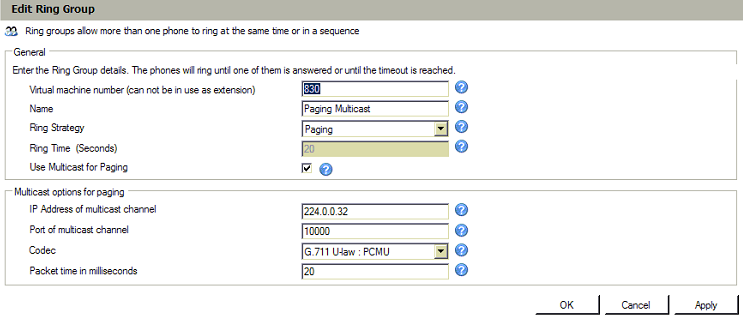Be aware that different firmware versions may have different web interface formats and functionality. For further support, please visit Yealink here
From 3CX Phone System
Ring groups can be used to facilitate multicast paging. Note that 3CX Phone System facilitates multicast paging along the address range: 224.0.0.0 – 224.0.0.255 and port range which is not already in use by 3CX Phone System.
To create a paging ring group:
- From the 3CX Phone Management Console menu, select Add Ring group.
- Enter the ring group options:
- Virtual Extension Number – This number identifies the ring group from other extensions. Keep the extension number automatically generated, or specify a new one as needed.
- Name –Enter a name for the ring group
- Ring strategy – Select “Paging”
- Enable the option “Use Multicast for Paging”
- From the “Multicast options for paging” section:
- IP Address of multicast channel- Add an address along the IP range: 224.0.0.0 – 224.0.0.255 (For example: 224.0.0.32). Keep record this IP address as you will need it later on.
- Port of multicast channel – Enter the port for the multicast channel (For example: 10000). Keep record this port as you will need it later on.
- Codec- Select a codec for the multicast transmission. This codec should be supported by the phones receiving the multicast
- Packet time in milliseconds- Leave default or specify as needed.
- Click “Apply” followed by “OK”
From Yealink Phone Interface
- Start up the phone and identify its IP Address – press the ‘Menu’ key on the phone, and select the ‘Status’ option. For this example we will assume the IP Address of the phone is 10.0.0.116, and IP Address of the 3CX Phone System machine is 10.0.0.11
- Point your browser to the web interface of the phone: http://10.0.0.116
- Enter the phone’s login username (default “admin”) and password (default “admin”).
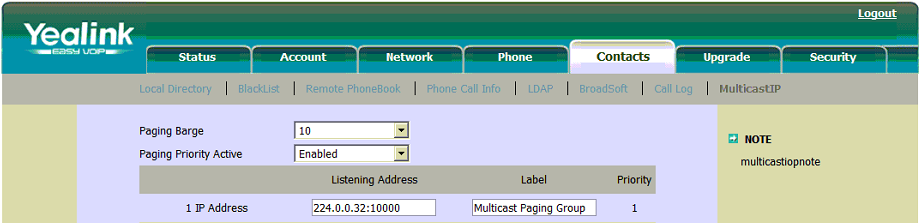
- Click on the “Contacts” tab -MulticastIP
- 1 IP Address- Enter the IP address configured in the Ring Group along with port as follows: Multicast Address:Port
- Label – Enter the name of the ring group to which the IP address is configured.
- Click the “Confirm” button.
Note: The Yealink interface allows you to configure up to 10 multicast addresses, thus the Yealink can be set to listen for up to 10 multicast streams.